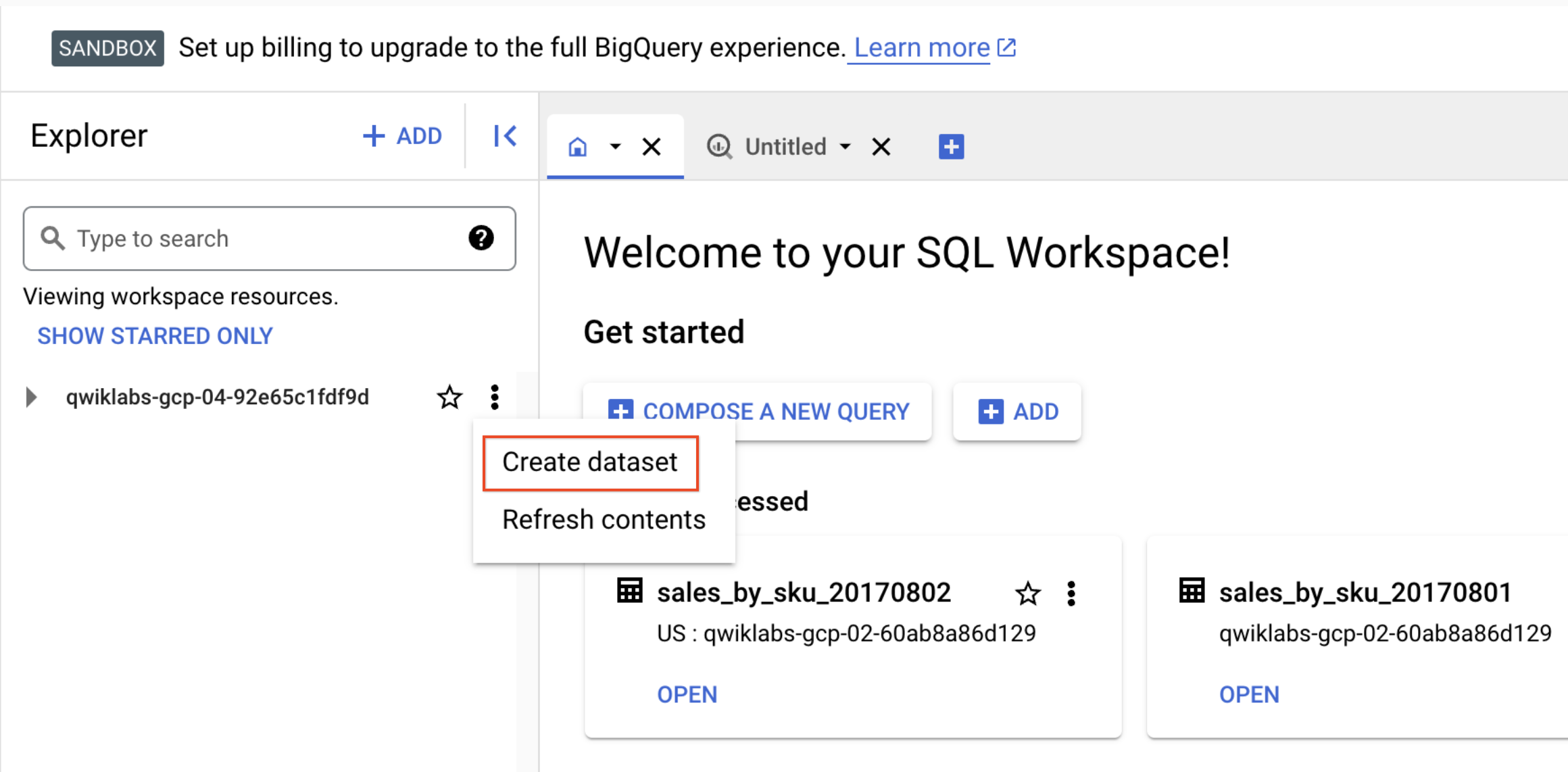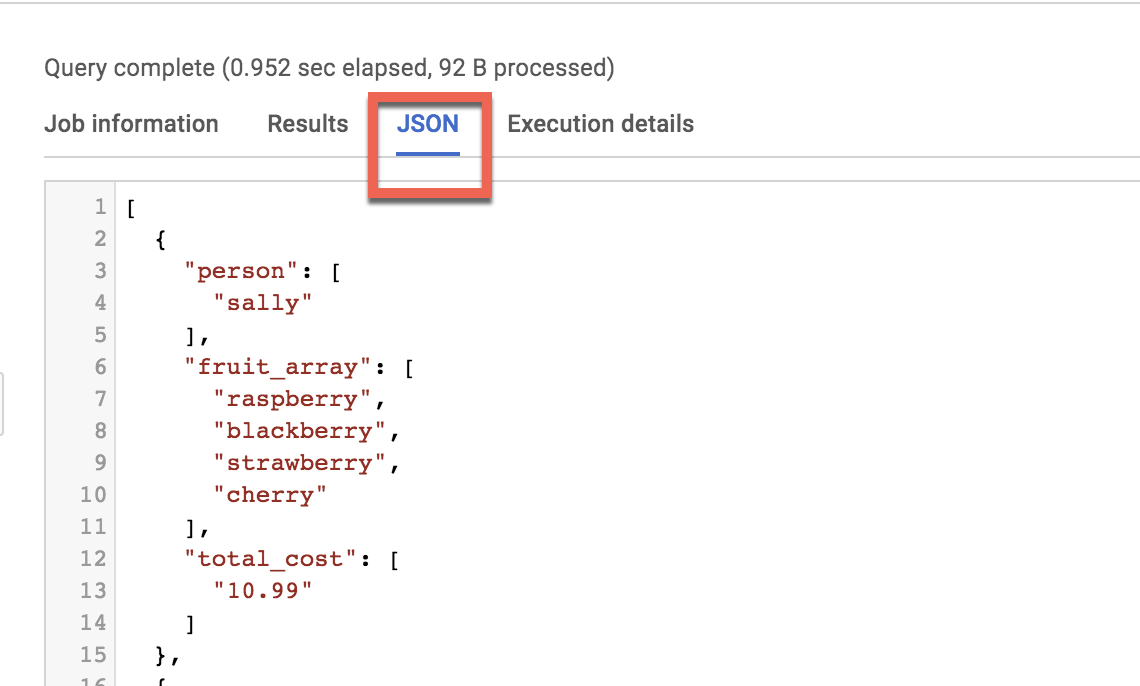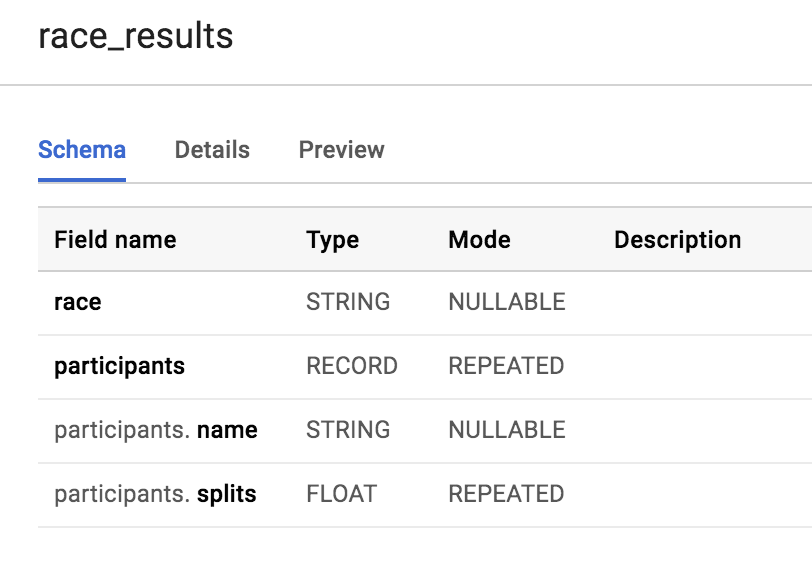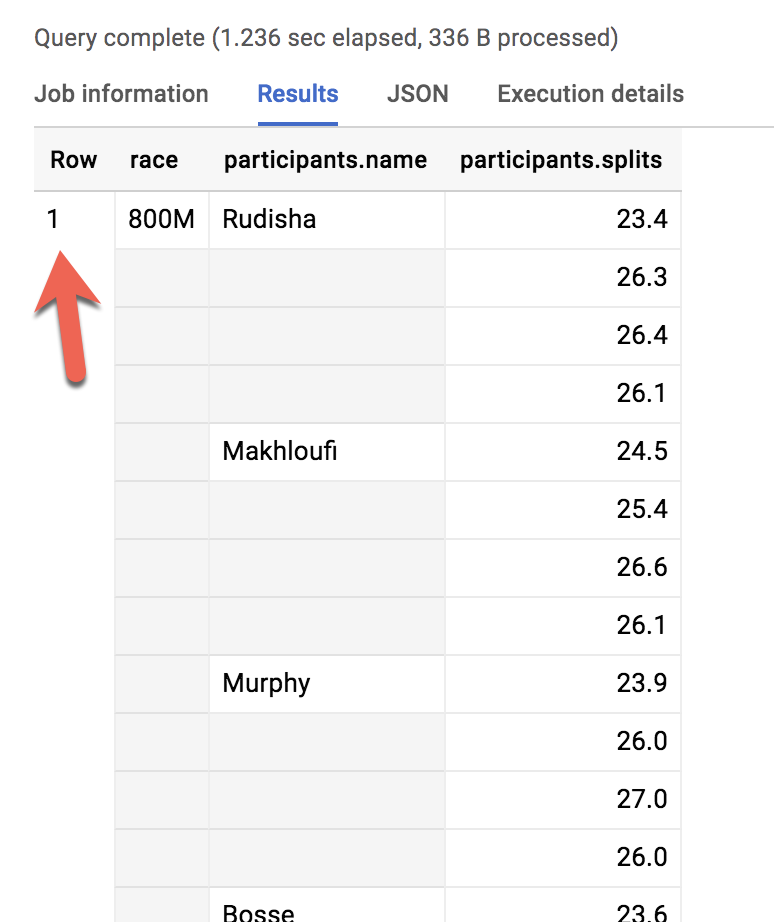Checkpoint
Create a new dataset and table to store the data
/ 20
Execute the query to see how many unique products were viewed
/ 15
Execute the query to use the UNNEST() on array field
/ 15
Create a dataset and a table to ingest JSON data
/ 20
Execute the query to COUNT how many racers were there in total
/ 10
Execute the query that will list the total race time for racers whose names begin with R
/ 10
Execute the query to see which runner ran fastest lap time
/ 10
Working with JSON, Arrays, and Structs in BigQuery
- GSP416
- Overview
- Setup and requirements
- Task 1. Create a new dataset to store the tables
- Task 2. Practice working with arrays in SQL
- Task 3. Create your own arrays with ARRAY_AGG()
- Task 4. Query tables containing arrays
- Task 5. Introduction to STRUCTs
- Task 6. Practice with STRUCTs and arrays
- Task 7. Lab question: STRUCT()
- Task 8. Lab question: Unpacking arrays with UNNEST( )
- Task 9. Filter within array values
- Congratulations!
GSP416
Overview
BigQuery is Google's fully managed, NoOps, low cost analytics database. With BigQuery you can query terabytes and terabytes of data without having any infrastructure to manage or needing a database administrator. BigQuery uses SQL and can take advantage of the pay-as-you-go model. BigQuery allows you to focus on analyzing data to find meaningful insights.
In this lab, you work in-depth with semi-structured data (ingesting JSON, Array data types) inside of BigQuery. Denormalizing your schema into a single table with nested and repeated fields can yield performance improvements, but the SQL syntax for working with array data can be tricky. You will practice loading, querying, troubleshooting, and unnesting various semi-structured datasets.
What you'll do
In this lab, you learn how to:
- Load and query semi-structured data including unnesting.
- Troubleshoot queries on semi-structured data.
Setup and requirements
Before you click the Start Lab button
Read these instructions. Labs are timed and you cannot pause them. The timer, which starts when you click Start Lab, shows how long Google Cloud resources will be made available to you.
This hands-on lab lets you do the lab activities yourself in a real cloud environment, not in a simulation or demo environment. It does so by giving you new, temporary credentials that you use to sign in and access Google Cloud for the duration of the lab.
To complete this lab, you need:
- Access to a standard internet browser (Chrome browser recommended).
- Time to complete the lab---remember, once you start, you cannot pause a lab.
How to start your lab and sign in to the Google Cloud console
-
Click the Start Lab button. If you need to pay for the lab, a pop-up opens for you to select your payment method. On the left is the Lab Details panel with the following:
- The Open Google Cloud console button
- Time remaining
- The temporary credentials that you must use for this lab
- Other information, if needed, to step through this lab
-
Click Open Google Cloud console (or right-click and select Open Link in Incognito Window if you are running the Chrome browser).
The lab spins up resources, and then opens another tab that shows the Sign in page.
Tip: Arrange the tabs in separate windows, side-by-side.
Note: If you see the Choose an account dialog, click Use Another Account. -
If necessary, copy the Username below and paste it into the Sign in dialog.
{{{user_0.username | "Username"}}} You can also find the Username in the Lab Details panel.
-
Click Next.
-
Copy the Password below and paste it into the Welcome dialog.
{{{user_0.password | "Password"}}} You can also find the Password in the Lab Details panel.
-
Click Next.
Important: You must use the credentials the lab provides you. Do not use your Google Cloud account credentials. Note: Using your own Google Cloud account for this lab may incur extra charges. -
Click through the subsequent pages:
- Accept the terms and conditions.
- Do not add recovery options or two-factor authentication (because this is a temporary account).
- Do not sign up for free trials.
After a few moments, the Google Cloud console opens in this tab.

Open the BigQuery console
- In the Google Cloud Console, select Navigation menu > BigQuery.
The Welcome to BigQuery in the Cloud Console message box opens. This message box provides a link to the quickstart guide and the release notes.
- Click Done.
The BigQuery console opens.
Task 1. Create a new dataset to store the tables
- In your BigQuery, click the three dots next to your Project ID and select Create dataset:
-
Name the new dataset
fruit_store. Leave the other options at their default values (Data Location, Default Expiration). -
Click Create dataset.
Task 2. Practice working with arrays in SQL
Normally in SQL you will have a single value for each row like this list of fruits below:
|
Row |
Fruit |
|
1 |
raspberry |
|
2 |
blackberry |
|
3 |
strawberry |
|
4 |
cherry |
What if you wanted a list of fruit items for each person at the store? It could look something like this:
|
Row |
Fruit |
Person |
|
1 |
raspberry |
sally |
|
2 |
blackberry |
sally |
|
3 |
strawberry |
sally |
|
4 |
cherry |
sally |
|
5 |
orange |
frederick |
|
6 |
apple |
frederick |
In traditional relational database SQL, you would look at the repetition of names and immediately think of splitting the above table into two separate tables: Fruit Items and People. That process is called normalization (going from one table to many). This is a common approach for transactional databases like mySQL.
For data warehousing, data analysts often go the reverse direction (denormalization) and bring many separate tables into one large reporting table.
Now, you're going to learn a different approach that stores data at different levels of granularity all in one table using repeated fields:
|
Row |
Fruit (array) |
Person |
|
1 |
raspberry |
sally |
|
blackberry | ||
|
strawberry | ||
|
cherry | ||
|
2 |
orange |
frederick |
|
apple |
What looks strange about the previous table?
- It's only two rows.
- There are multiple field values for Fruit in a single row.
- The people are associated with all of the field values.
What the key insight? The array data type!
An easier way to interpret the Fruit array:
|
Row |
Fruit (array) |
Person |
|
1 |
[raspberry, blackberry, strawberry, cherry] |
sally |
|
2 |
[orange, apple] |
frederick |
Both of these tables are exactly the same. There are two key learnings here:
- An array is simply a list of items in brackets [ ]
- BigQuery visually displays arrays as flattened. It simply lists the value in the array vertically (note that all of those values still belong to a single row)
Try it yourself.
- Enter the following in the BigQuery Query Editor:
-
Click Run.
-
Now try executing this one:
You should get an error that looks like the following:
Error: Array elements of types {INT64, STRING} do not have a common supertype at [3:1]
Arrays can only share one data type (all strings, all numbers).
- Here's the final table to query against:
-
Click Run.
-
After viewing the results, click the JSON tab to view the nested structure of the results.
Loading semi-structured JSON into BigQuery
What if you had a JSON file that you needed to ingest into BigQuery?
Create a new table fruit_details in the dataset.
- Click on
fruit_storedataset.
Now you will see the Create Table option.
- Add the following details for the table:
- Source: Choose Google Cloud Storage in the Create table from dropdown.
-
Select file from Cloud Storage bucket:
data-insights-course/labs/optimizing-for-performance/shopping_cart.json - File format: JSONL (Newline delimited JSON)
-
Call the new table
fruit_details. -
Check the checkbox of Schema (Auto detect).
-
Click Create table.
In the schema, note that fruit_array is marked as REPEATED which means it's an array.
Recap
- BigQuery natively supports arrays
- Array values must share a data type
- Arrays are called REPEATED fields in BigQuery
Click Check my progress to verify the objective.
Task 3. Create your own arrays with ARRAY_AGG()
Don't have arrays in your tables already? You can create them!
- Copy and paste the below query to explore this public dataset:
- Click Run and view the results.
Now, use the ARRAY_AGG() function to aggregate our string values into an array.
- Copy and paste the below query to explore this public dataset:
- Click Run and view the results
- Next, use the
ARRAY_LENGTH()function to count the number of pages and products that were viewed:
- Next, deduplicate the pages and products so you can see how many unique products were viewed by adding
DISTINCTtoARRAY_AGG():
Click Check my progress to verify the objective.
Recap
You can do some pretty useful things with arrays like:
- finding the number of elements with
ARRAY_LENGTH(<array>) - deduplicating elements with
ARRAY_AGG(DISTINCT <field>) - ordering elements with
ARRAY_AGG(<field> ORDER BY <field>) - limiting
ARRAY_AGG(<field> LIMIT 5)
Task 4. Query tables containing arrays
The BigQuery Public Dataset for Google Analytics bigquery-public-data.google_analytics_sample has many more fields and rows than our course dataset data-to-insights.ecommerce.all_sessions. More importantly, it already stores field values like products, pages, and transactions natively as ARRAYs.
- Copy and paste the below query to explore the available data and see if you can find fields with repeated values (arrays):
-
Run the query.
-
Scroll right in the results until you see the
hits.product.v2ProductNamefield (multiple field aliases are discussed shortly).
The amount of fields available in the Google Analytics schema can be overwhelming for analysis.
- Try to query just the visit and page name fields like before:
You will get an error:
Error:Cannot access field page on a value with type ARRAY<STRUCT<hitNumber INT64, time INT64, hour INT64, ...>> at [3:8]
Before you can query REPEATED fields (arrays) normally, you must first break the arrays back into rows.
For example, the array for hits.page.pageTitle is stored currently as a single row like:
and it needs to be:
How do you do that with SQL?
Answer: Use the UNNEST() function on your array field:
We'll cover UNNEST() more in detail later but for now just know that:
- You need to UNNEST() arrays to bring the array elements back into rows
- UNNEST() always follows the table name in your FROM clause (think of it conceptually like a pre-joined table)
Click Check my progress to verify the objective.
Task 5. Introduction to STRUCTs
You may have wondered why the field alias hit.page.pageTitle looks like three fields in one separated by periods. Just as ARRAY values give you the flexibility to go deep into the granularity of your fields, another data type allows you to go wide in your schema by grouping related fields together. That SQL data type is the STRUCT data type.
The easiest way to think about a STRUCT is to consider it conceptually like a separate table that is already pre-joined into your main table.
A STRUCT can have:
- One or many fields in it
- The same or different data types for each field
- It's own alias
Sounds just like a table right?
Explore a dataset with STRUCTs
-
To open the bigquery-public-data dataset, click +ADD and then select Star a project by name and enter the name
bigquery-public-data -
Click Star.
The bigquery-public-data project is listed in the Explorer section.
-
Open bigquery-public-data.
-
Find and open google_analytics_sample dataset.
-
Click the ga_sessions(366)_ table.
-
Start scrolling through the schema and answer the following question by using the find feature of your browser.
As you can imagine, there is an incredible amount of website session data stored for a modern ecommerce website.
The main advantage of having 32 STRUCTs in a single table is it allows you to run queries like this one without having to do any JOINs:
.* syntax tells BigQuery to return all fields for that STRUCT (much like it would if totals.* was a separate table we joined against).Storing your large reporting tables as STRUCTs (pre-joined "tables") and ARRAYs (deep granularity) allows you to:
- Gain significant performance advantages by avoiding 32 table JOINs
- Get granular data from ARRAYs when you need it but not be punished if you don't (BigQuery stores each column individually on disk)
- Have all the business context in one table as opposed to worrying about JOIN keys and which tables have the data you need
Task 6. Practice with STRUCTs and arrays
The next dataset will be lap times of runners around the track. Each lap will be called a "split".
- With this query, try out the STRUCT syntax and note the different field types within the struct container:
|
Row |
runner.name |
runner.split |
|
1 |
Rudisha |
23.4 |
What do you notice about the field aliases? Since there are fields nested within the struct (name and split are a subset of runner) you end up with a dot notation.
What if the runner has multiple split times for a single race (like time per lap)?
With an array of course!
- Run the below query to confirm:
|
Row |
runner.name |
runner.splits |
|
1 |
Rudisha |
23.4 |
|
26.3 | ||
|
26.4 | ||
|
26.1 |
To recap:
- Structs are containers that can have multiple field names and data types nested inside.
- Arrays can be one of the field types inside of a Struct (as shown above with the splits field).
Practice ingesting JSON data
-
Create a new dataset titled
racing. -
Click on
racingdataset and click Create table.
- Source: select Google Cloud Storage under Create table from dropdown.
-
Select file from Cloud Storage bucket:
data-insights-course/labs/optimizing-for-performance/race_results.json - File format: JSONL (Newline delimited JSON)
- In Schema, click on Edit as text slider and add the following:
-
Call the new table
race_results. -
Click Create table.
-
After the load job is successful, preview the schema for the newly created table:
Which field is the STRUCT? How do you know?
The participants field is the STRUCT because it is of type RECORD.
Which field is the ARRAY?
The participants.splits field is an array of floats inside of the parent participants struct. It has a REPEATED Mode which indicates an array. Values of that array are called nested values since they are multiple values inside of a single field.
Click Check my progress to verify the objective.
Practice querying nested and repeated fields
- Let's see all of our racers for the 800 Meter race:
How many rows were returned?
Answer: 1
What if you wanted to list the name of each runner and the type of race?
- Run the below schema and see what happens:
Error: Cannot access field name on a value with type ARRAY<STRUCT<name STRING, splits ARRAY<FLOAT64>>>> at [2:27]
Much like forgetting to GROUP BY when you use aggregation functions, here there are two different levels of granularity. One row for the race and three rows for the participants names. So how do you change this...
|
Row |
race |
participants.name |
|
1 |
800M |
Rudisha |
|
2 |
??? |
Makhloufi |
|
3 |
??? |
Murphy |
...to this:
|
Row |
race |
participants.name |
|
1 |
800M |
Rudisha |
|
2 |
800M |
Makhloufi |
|
3 |
800M |
Murphy |
In traditional relational SQL, if you had a races table and a participants table what would you do to get information from both tables? You would JOIN them together. Here the participant STRUCT (which is conceptually very similar to a table) is already part of your races table but is not yet correlated correctly with your non-STRUCT field "race".
Can you think of what two word SQL command you would use to correlate the 800M race with each of the racers in the first table?
Answer: CROSS JOIN
Great!
- Now try running this:
Table name "participants" missing dataset while no default dataset is set in the request.
Even though the participants STRUCT is like a table, it is still technically a field in the racing.race_results table.
- Add the dataset name to the query:
- And click Run.
Wow! You've successfully listed all of the racers for each race!
|
Row |
race |
name |
|
1 |
800M |
Rudisha |
|
2 |
800M |
Makhloufi |
|
3 |
800M |
Murphy |
|
4 |
800M |
Bosse |
|
5 |
800M |
Rotich |
|
6 |
800M |
Lewandowski |
|
7 |
800M |
Kipketer |
|
8 |
800M |
Berian |
- You can simplify the last query by:
- Adding an alias for the original table
- Replacing the words "CROSS JOIN" with a comma (a comma implicitly cross joins)
This will give you the same query result:
If you have more than one race type (800M, 100M, 200M), wouldn't a CROSS JOIN just associate every racer name with every possible race like a cartesian product?
Answer: No. This is a correlated cross join which only unpacks the elements associated with a single row. For a greater discussion, see working with ARRAYs and STRUCTs
Recap of STRUCTs:
- A SQL STRUCT is simply a container of other data fields which can be of different data types. The word struct means data structure. Recall the example from earlier:
STRUCT(``"Rudisha" as name, [23.4, 26.3, 26.4, 26.1] as splits``)`` AS runner - STRUCTs are given an alias (like runner above) and can conceptually be thought of as a table inside of your main table.
- STRUCTs (and ARRAYs) must be unpacked before you can operate over their elements. Wrap an UNNEST() around the name of the struct itself or the struct field that is an array in order to unpack and flatten it.
Task 7. Lab question: STRUCT()
Answer the below questions using the racing.race_results table you created previously.
Task: Write a query to COUNT how many racers were there in total.
- To start, use the below partially written query:
FROM.Possible solution:
|
Row |
racer_count |
|
1 |
8 |
Answer: There were 8 racers who ran the race.
Click Check my progress to verify the objective.
Task 8. Lab question: Unpacking arrays with UNNEST( )
Write a query that will list the total race time for racers whose names begin with R. Order the results with the fastest total time first. Use the UNNEST() operator and start with the partially written query below.
- Complete the query:
- You will need to unpack both the struct and the array within the struct as data sources after your FROM clause.
- Be sure to use aliases where appropriate.
Possible solution:
|
Row |
name |
total_race_time |
|
1 |
Rudisha |
102.19999999999999 |
|
2 |
Rotich |
103.6 |
Click Check my progress to verify the objective.
Task 9. Filter within array values
You happened to see that the fastest lap time recorded for the 800 M race was 23.2 seconds, but you did not see which runner ran that particular lap. Create a query that returns that result.
- Complete the partially written query:
Possible solution:
|
Row |
name |
split_time |
|
1 |
Kipketer |
23.2 |
Click Check my progress to verify the objective.
Congratulations!
You've successfully ingested JSON datasets, created ARRAYs and STRUCTs, and unnested semi-structured data for insights.
Next steps / Learn more
- For additional reading, refer to Working with Arrays.
- Check out these labs:
Google Cloud training and certification
...helps you make the most of Google Cloud technologies. Our classes include technical skills and best practices to help you get up to speed quickly and continue your learning journey. We offer fundamental to advanced level training, with on-demand, live, and virtual options to suit your busy schedule. Certifications help you validate and prove your skill and expertise in Google Cloud technologies.
Manual Last Updated: February 03, 2024
Lab Last Tested: August 25, 2023
Copyright 2024 Google LLC All rights reserved. Google and the Google logo are trademarks of Google LLC. All other company and product names may be trademarks of the respective companies with which they are associated.